使用移动设备管理在 macOS 上部署 Elastic Defend
编辑使用移动设备管理在 macOS 上部署 Elastic Defend
编辑要静默安装和部署 Elastic Defend,您需要为 Elastic Endpoint(执行 Elastic Defend 威胁监控和防御的已安装组件)配置移动设备管理 (MDM) 配置文件。这允许您预先批准 Elastic Endpoint 系统扩展,并向所有必要的组件授予完全磁盘访问权限。
本页说明如何使用 Jamf 静默部署 Elastic Defend。
配置 Jamf MDM 配置文件
编辑在 Jamf 中,为 Elastic Endpoint 创建一个配置配置文件。按照以下步骤配置配置文件
批准系统扩展
编辑- 选择系统扩展选项,为 Elastic Endpoint 配置文件的系统扩展策略进行配置。
- 确保选中允许用户批准系统扩展。
-
在允许的团队 ID 和系统扩展部分中,添加 Elastic Endpoint 系统扩展
- (可选)为 Elastic Endpoint 系统扩展输入显示名称。
- 从系统扩展类型下拉列表中,选择允许的系统扩展。
- 在团队标识符下,输入
2BT3HPN62Z。 - 在允许的系统扩展下,输入
co.elastic.systemextension。
- 保存配置。
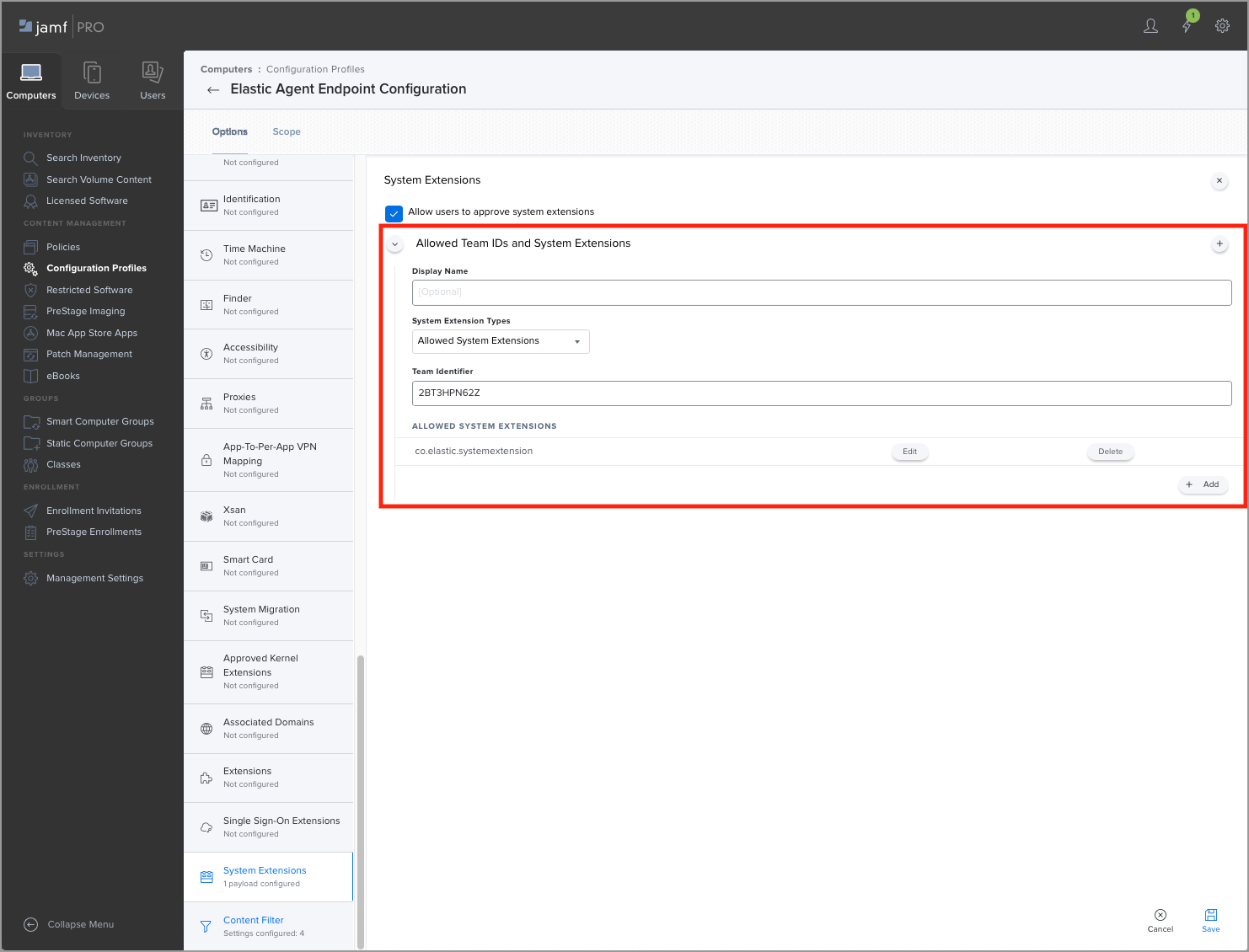
批准网络内容过滤
编辑- 选择内容过滤器选项,为 Elastic Endpoint 配置文件的网络扩展策略进行配置。
- 在过滤器名称下,输入
ElasticEndpoint。 - 在标识符下,输入
co.elastic.endpoint。 -
在套接字过滤器部分中,填写这些字段
-
套接字过滤器捆绑包标识符:输入
co.elastic.systemextension -
套接字过滤器指定要求:输入以下内容
identifier "co.elastic.systemextension" and anchor apple generic and certificate 1[field.1.2.840.113635.100.6.2.6] /* exists */ and certificate leaf[field.1.2.840.113635.100.6.1.13] /* exists */ and certificate leaf[subject.OU] = "2BT3HPN62Z"
-
套接字过滤器捆绑包标识符:输入
-
在网络过滤器部分中,填写这些字段
-
网络过滤器捆绑包标识符:输入
co.elastic.systemextension -
网络过滤器指定要求:输入以下内容
identifier "co.elastic.systemextension" and anchor apple generic and certificate 1[field.1.2.840.113635.100.6.2.6] /* exists */ and certificate leaf[field.1.2.840.113635.100.6.1.13] /* exists */ and certificate leaf[subject.OU] = "2BT3HPN62Z"
-
网络过滤器捆绑包标识符:输入
- 保存配置。
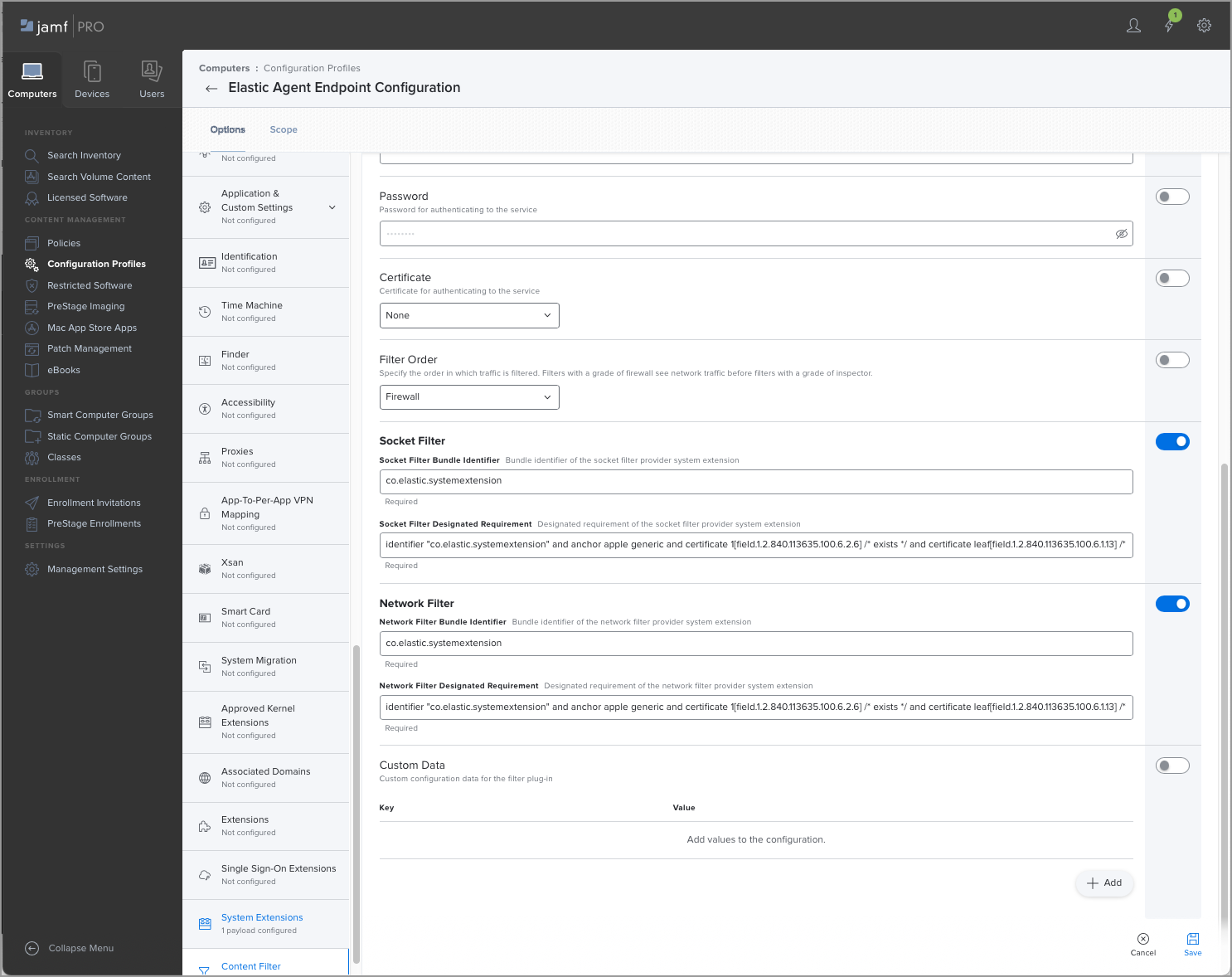
启用通知
编辑- 选择通知选项,为 Elastic Endpoint 配置文件的通知中心策略进行配置。
- 在应用名称下,输入
Elastic Security.app。 - 在捆绑包 ID下,输入
co.elastic.alert。 -
在设置部分中,包括以下带有以下设置的选项
- 紧急警报:启用
- 通知:启用
- 横幅警报类型:持久
- 锁定屏幕上的通知:显示
- 通知中心内的通知:显示
- 徽章应用图标:显示
- 播放通知声音:启用
- 保存配置。
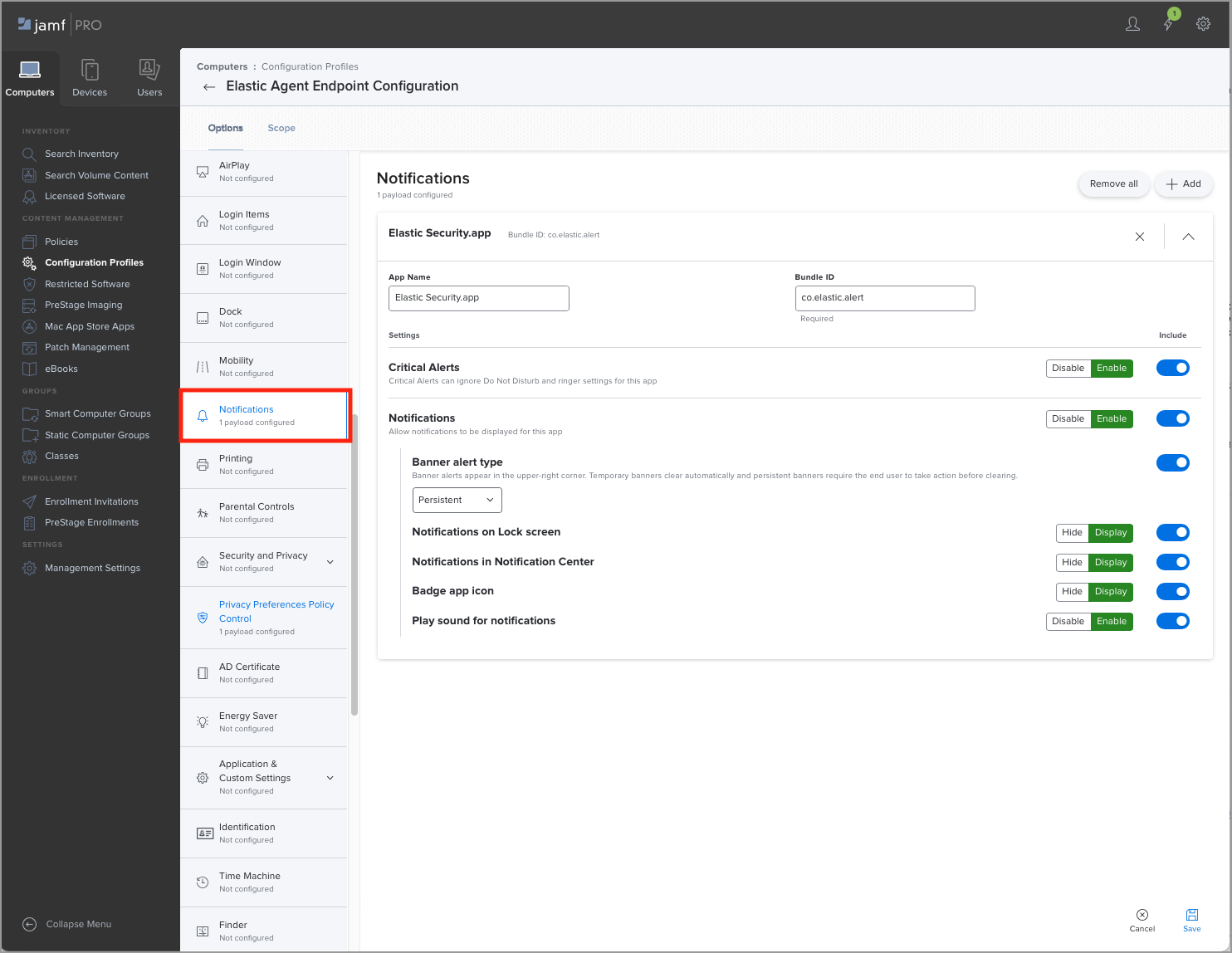
启用完全磁盘访问
编辑- 选择隐私偏好策略控制选项,为 Elastic Endpoint 配置文件的完全磁盘访问策略进行配置。
-
添加一个包含以下详细信息的新条目
- 在标识符下,输入
co.elastic.systemextension。 - 从标识符类型下拉列表中,选择捆绑包 ID。
-
在代码要求下,输入以下内容
identifier "co.elastic.systemextension" and anchor apple generic and certificate 1[field.1.2.840.113635.100.6.2.6] /* exists */ and certificate leaf[field.1.2.840.113635.100.6.1.13] /* exists */ and certificate leaf[subject.OU] = "2BT3HPN62Z"
- 确保选中验证静态代码要求。
- 在标识符下,输入
-
添加第二个包含以下详细信息的条目
- 在标识符下,输入
co.elastic.endpoint。 - 从标识符类型下拉列表中,选择捆绑包 ID。
-
在代码要求下,输入以下内容
identifier "co.elastic.endpoint" and anchor apple generic and certificate 1[field.1.2.840.113635.100.6.2.6] /* exists */ and certificate leaf[field.1.2.840.113635.100.6.1.13] /* exists */ and certificate leaf[subject.OU] = "2BT3HPN62Z"
- 确保选中验证静态代码要求。
- 在标识符下,输入
-
添加第三个包含以下详细信息的条目
- 在标识符下,输入
co.elastic.elastic-agent。 - 从标识符类型下拉列表中,选择捆绑包 ID。
-
在代码要求下,输入以下内容
identifier "co.elastic.elastic-agent" and anchor apple generic and certificate 1[field.1.2.840.113635.100.6.2.6] /* exists */ and certificate leaf[field.1.2.840.113635.100.6.1.13] /* exists */ and certificate leaf[subject.OU] = "2BT3HPN62Z"
- 确保选中验证静态代码要求。
- 在标识符下,输入
- 保存配置。
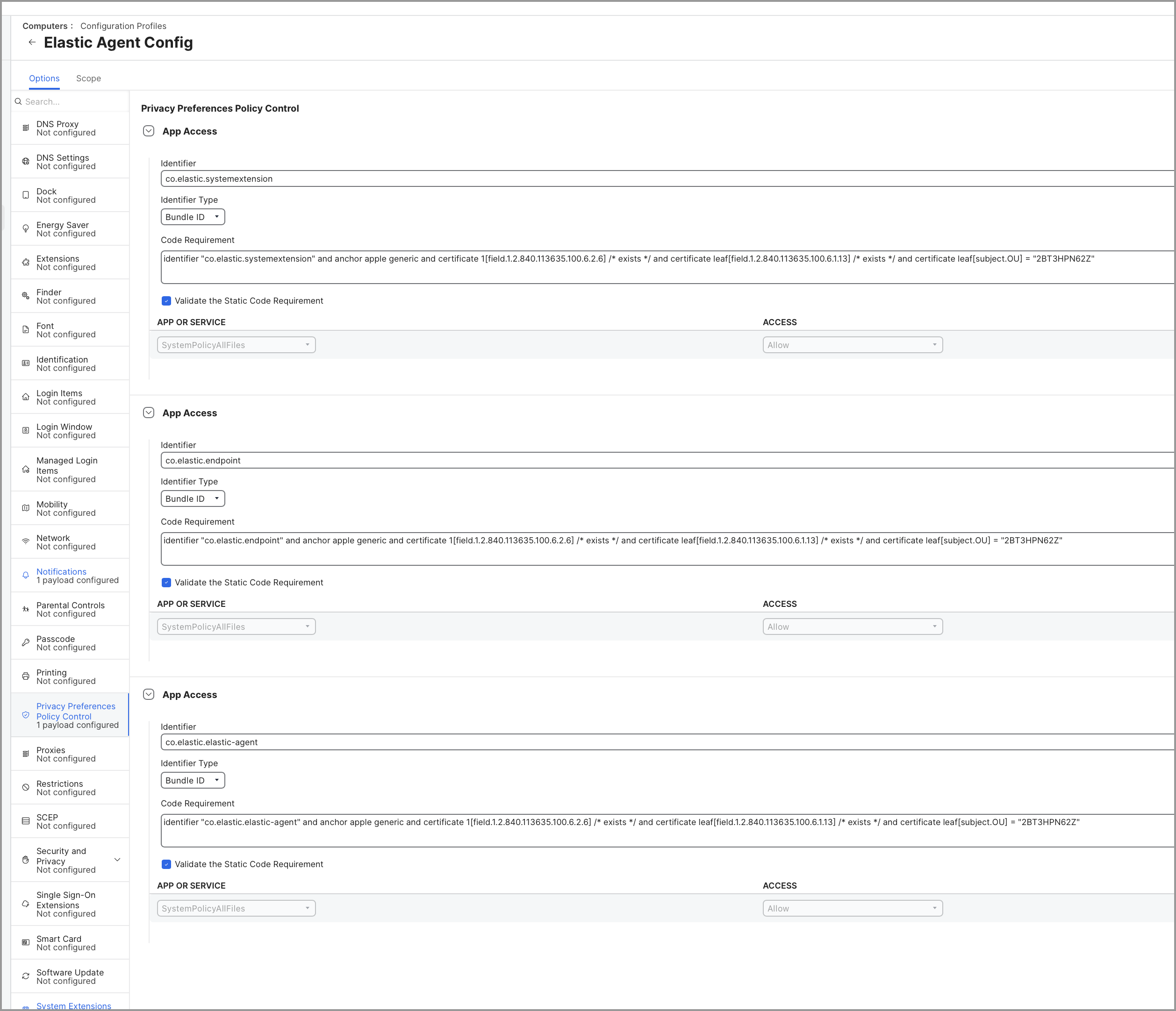
完成这些步骤后,生成移动配置配置文件并将其安装到 macOS 计算机上。安装配置文件后,即可部署 Elastic Defend,而无需用户交互。